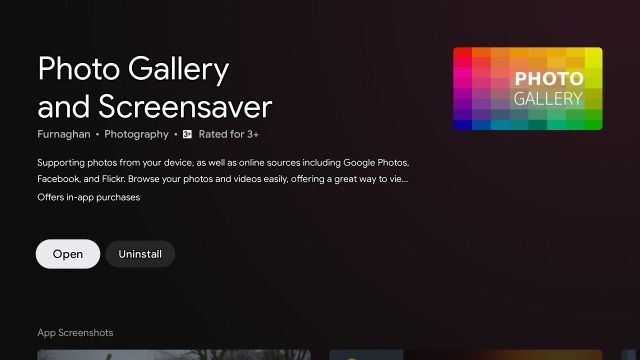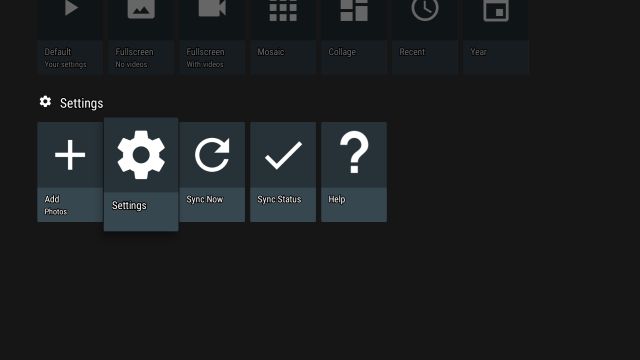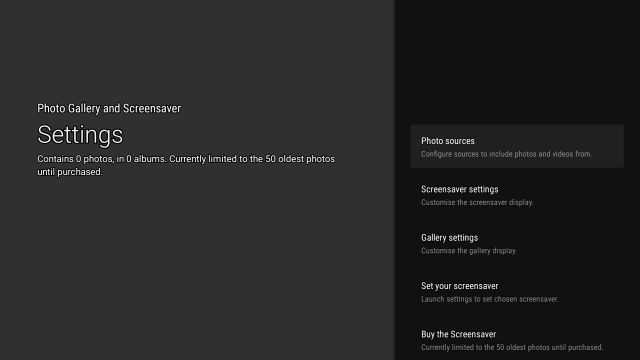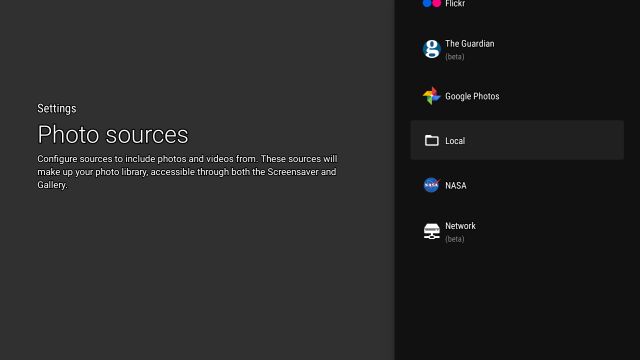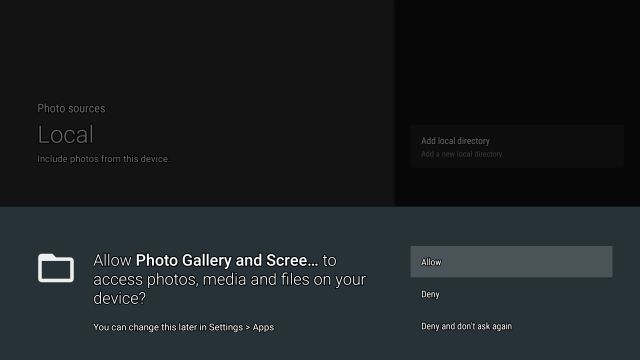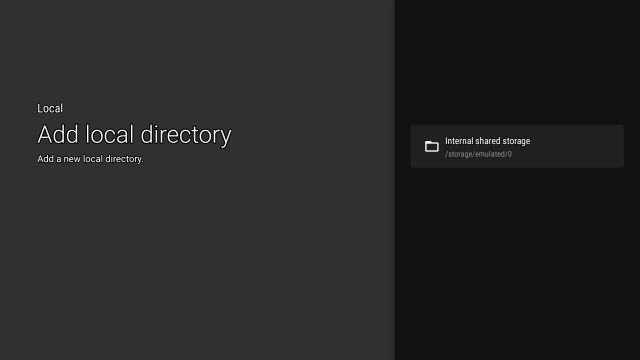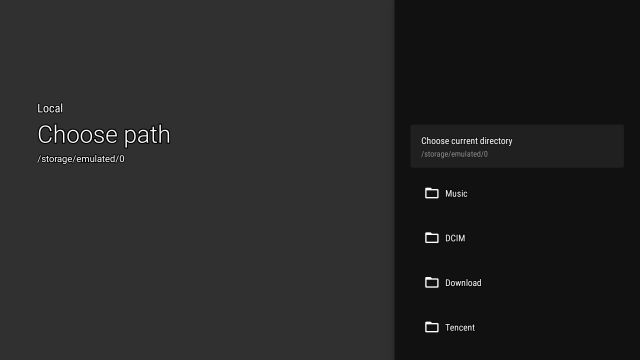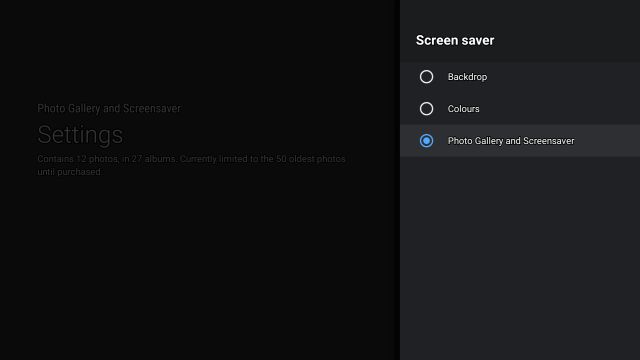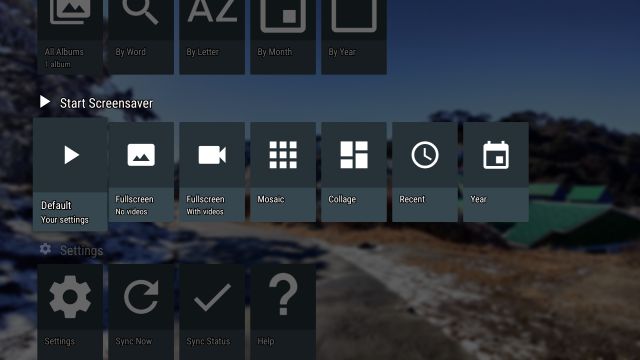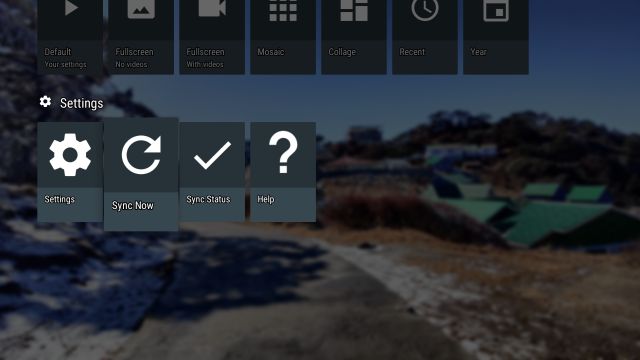Set Custom Screensavers on Android TV
First of all, open the Play Store on your Android TV and search for “screensaver”. Now install Photo Gallery and Screensaver (Free, offers in-app purchases) app.
After installing the app, open it, and move to “Settings”.
Here, open “Photo Sources“.
Next, scroll down and open “Local” if you wish to set custom screensavers on Android TV from local storage. In case, you want to connect your Google Photos for screensaver then you can do that too.
Now, click on “Add Local Directory” and then grant permission to access the local storage.
After that, open “Internal Shared Storage“.
Here, click on “Choose current directory” at the top. You have finally added Android TV’s entire local storage to the app.
Now open Settings again and open “Set your screensaver“.
Here, open “Screen saver” and choose “Photo Gallery and Screensaver“. You can also customize the inactivity period as to when the custom screensaver will kick in.
Finally, you are done. To test the custom screensaver, go ahead and click on “Default Your Settings” under the “Start Screensaver” section.
Now the screensavers will be live on your Android TV. Now onwards, the app will start the custom screensavers on your Android TV based on the inactivity time you have set.
In case the photos are not showing up on the app then just click on “Sync Now” to rescan all the images from your local directory.
List of Popular Android TVs
The above tutorial will work with most of the popular Android TVs. You can find a list of popular Android TVs below. The list is not exhaustive by any means and is only to serve as an example.
Change Screensaver on Android TV Just Like That
So that is how you can set your own screensaver on Android TV. As you can see, Android TV does not offer the ability to upload local images so you need to use a third-party app. The steps are a bit lengthy but it’s easily doable. To find more such Android TV tips and tricks, you can follow our linked article. Anyway, that is all from us. If you are facing any issue then comment down below and let us know. We will surely try to help you out.