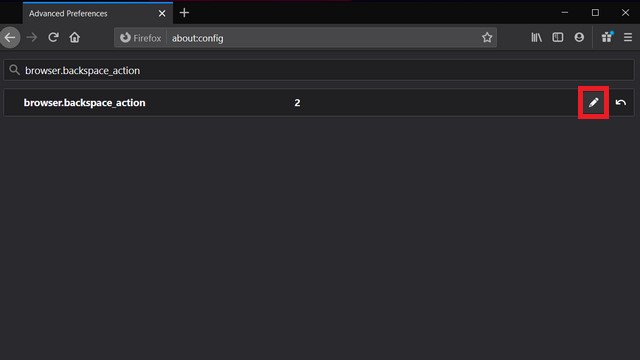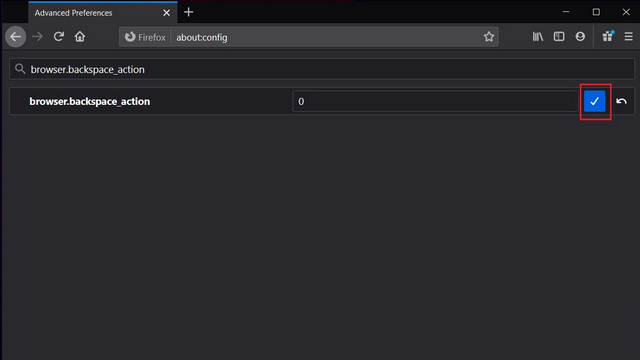Re-Enable Backspace Navigation Key on Firefox
Open Firefox browser and visit about:config. In the search preference name textbox, type ‘browser.backspace_action’. When the preview appears, click on the pencil icon present in the right corner to edit the value.
By default, you’ll notice that the value of ‘browser.backspace_action’ is ‘2’. Change the value to ‘0’ and click on the Save button. That’s it. You can now continue using Backspace and Shift+Backspace keyboard shortcuts for navigating the web.
Why Did Firefox Remove Backspace Navigation?
Now that you know how to re-enable backspace navigation, you might be wondering why Mozilla decided to remove the feature in the first place. After all, the backspace back navigation shortcut has 40 million unique users per month, which is significantly higher than similar shortcuts like the Alt + Left/Right arrow that essentially serves the same purpose.
The developers at Firefox have decided to disable this functionality because many novice users accidentally go to the previous page while typing on websites or filling out forms without highlighting the input field. Moreover, some suspect that the increased usage of Backspace is due to accidental triggers.
Use Backspace Navigation Key on Firefox
Regardless of the decision to change the default behavior, you can follow the steps above to bring it back. This should come in handy if you have always relied on Backspace and Shift+Backspace to navigate between webpages. You can also consider using the Keyboard shortcuts Alt+Left/Right arrow keys instead. For more such tips, do not forget to check out our article on Firefox hidden settings you should use and how you can delete telemetry data on Firefox.