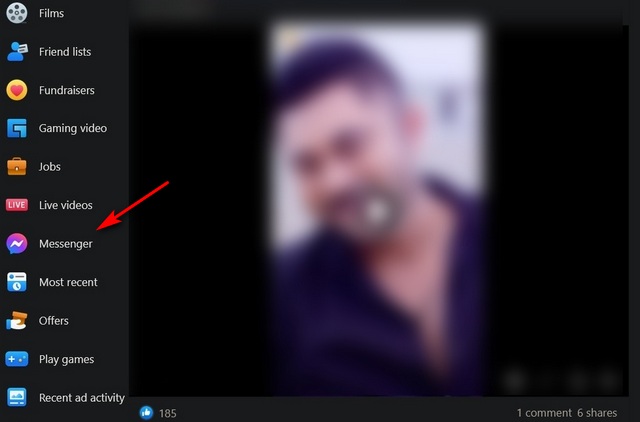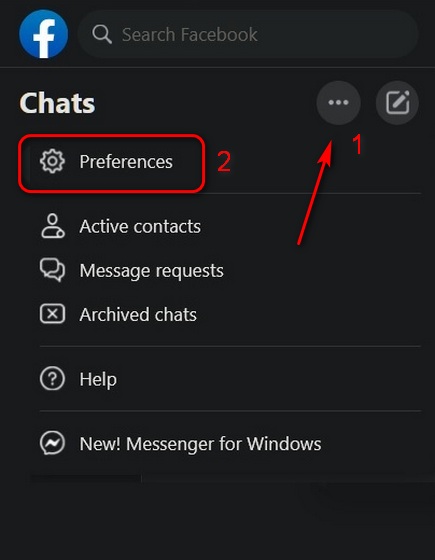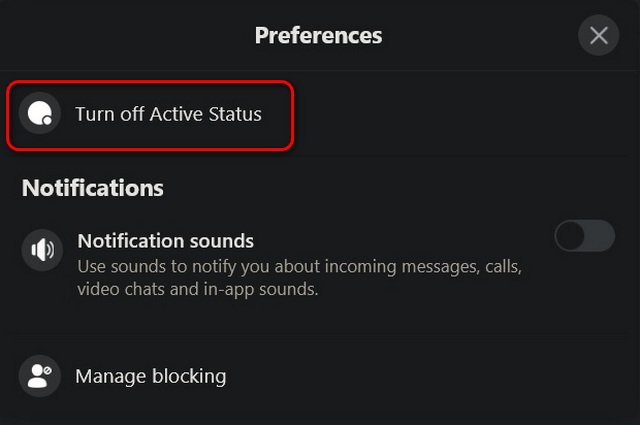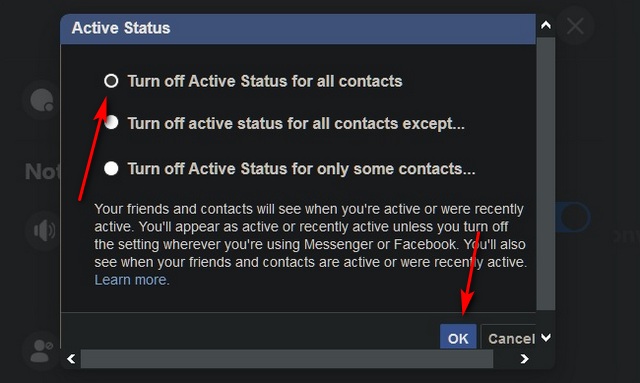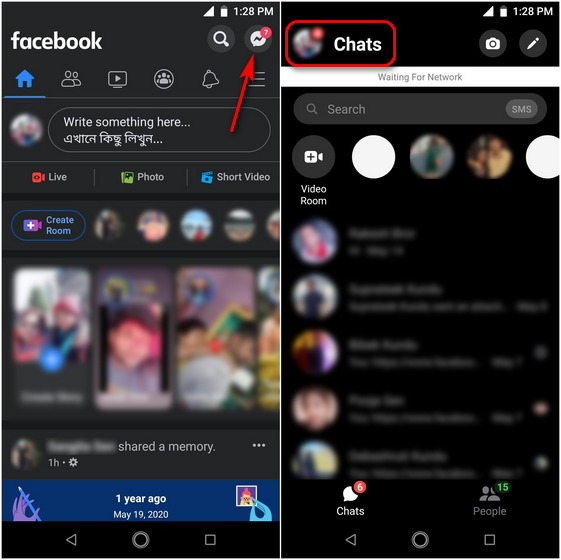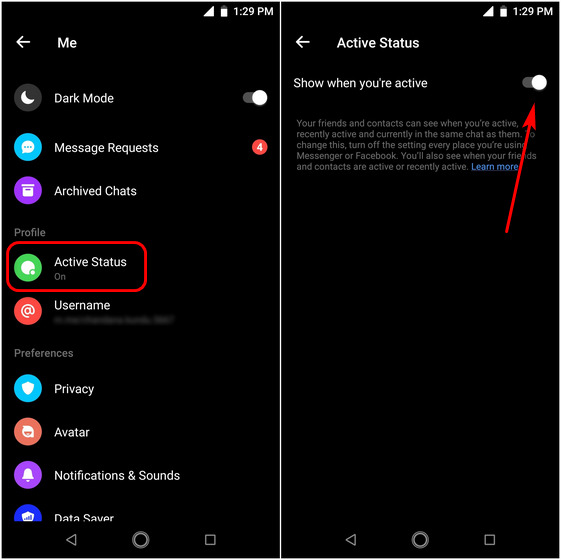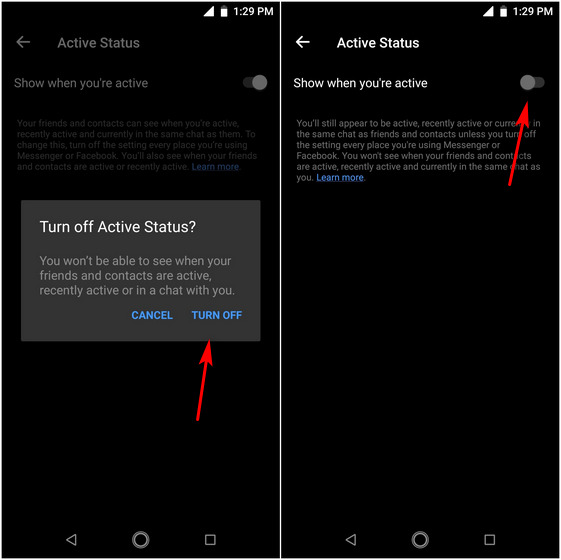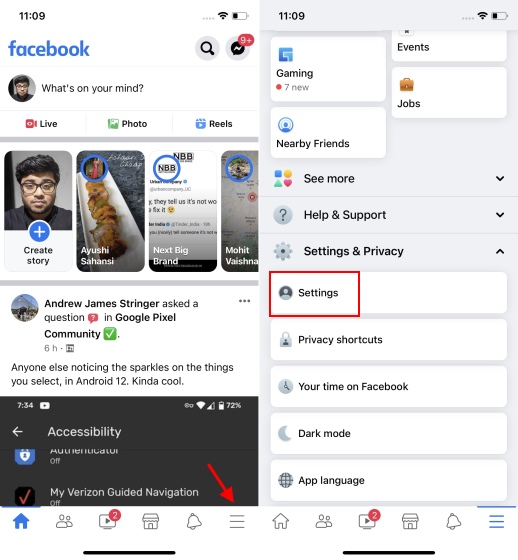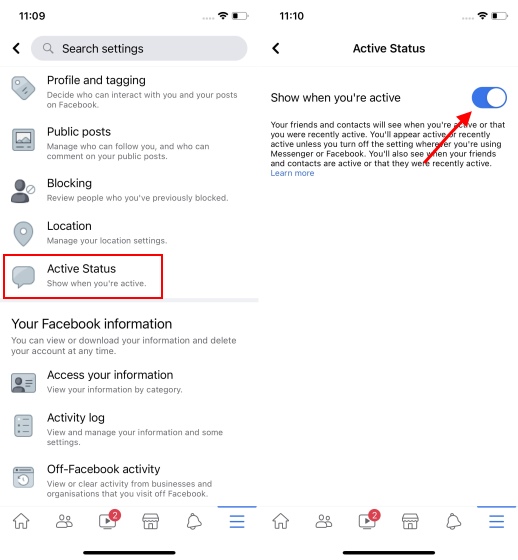Hide ‘Active’ Status From Friends on Facebook (2021)
Now, how do your friends know that you have come online? And what does the green dot mean on Facebook? Well, the green dot indicates that the user’s online status. It means the user is actively online on the social media platform right now. Apart from the green dot on Facebook, you might see a grey crescent moon that means they’re online but idle and an empty grey circle represents an offline status. The grey circle indicates the user has their chat turned off. This article will show you how you can stop advertising your online status (the green dot next to your profile picture) to your Facebook friends. You can do that either from the Facebook website using any web browser or the Facebook mobile app on Android and iOS. So without any further delay, let’s check out how you can hide your ‘Active’ status from Facebook friends on the web, Android, and iPhone.
Turn Off Green Dot on Facebook On the Web
Log in to Facebook (website link) and click on the Messenger icon in the left sidebar on the homepage.
Now hit the three-dot menu button on the top-right corner of the Messenger window and go to “Preferences“.
From the options menu that pops-up, click on “Turn off Active Status”.
Now select your preferred option to hide your Active status on Facebook. Finally, hit “OK” to save your preference. As you can see, I chose to turn off Active status for all my contacts.
Note: You can either turn off Active status for all contacts or only the most annoying or irrelevant ones. To whitelist contacts and block everyone else from seeing your online status, select option 2 (Turn off Active status for all contacts except…). On the other hand, to selectively turn off Active status for some contacts, select option 3 (Turn off Active status for only some contacts…). In both cases, enter the names of the target contacts and hit “OK” once you are done.
On Android
Open the Facebook app on your Android device and hit the Messenger icon at the top-right corner. You will need to have the Messeneger app (Free) installed for this to work. In the Messenger app, go to “Chats“.
On the next screen, you will find your Messenger settings. Select the “Active Status” option and then turn off the “Show when you’re active” toggle on the next page. That will turn off the green dot that appears next to your name on Facebook.
On the confirmation pop-up, hit “Turn Off” to hide your Active status on Facebook.
As you can see, you have now successfully hidden your Active status on Facebook via the Android app.
On iOS (iPhone and iPad)
Launch the Facebook app on your iPhone or iPad and hit the hamburger menu (three parallel lines) at the bottom-right corner of your screen. Now expand the “Settings and Privacy” section and select “Settings“.
Under the Privacy sub-section, select “Active Status” and turn off the “Show when you’re active” toggle on the next page. Confirm when asked.
Congratulations. You have now hidden your Active status on Facebook using the iOS app on your iPhone. Your Facebook friends will no longer see a green dot on your profile picture even when you are online and actively browsing through the social network.
Hide Online Status (Green Dot) on Facebook to Appear Offline
Facebook is notorious for its many privacy breaches, but people keep using it despite the Delete Facebook campaigns. So if you are also using Facebook but are annoyed by the barrage of unsolicited messages, use this guide to hide your Active status from friends on the platform. If you want to take things up a notch, you can choose to delete Facebook to reduce tracking and enhance your online privacy. On the other hand, if you love interacting with friends and family on Facebook, enable dark mode on Android and iOS to give your eyes much-needed relief while texting.