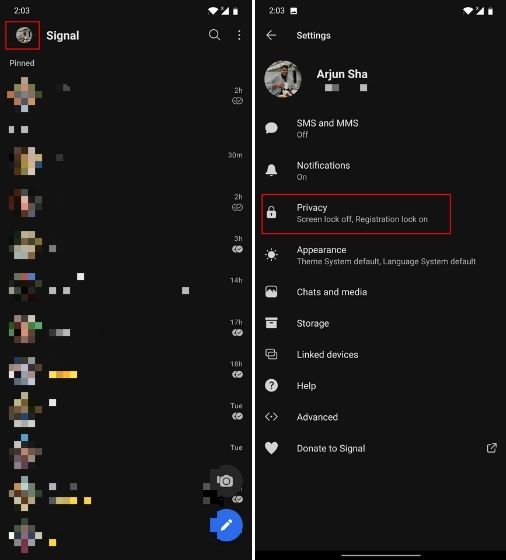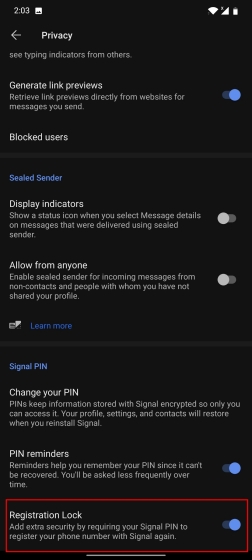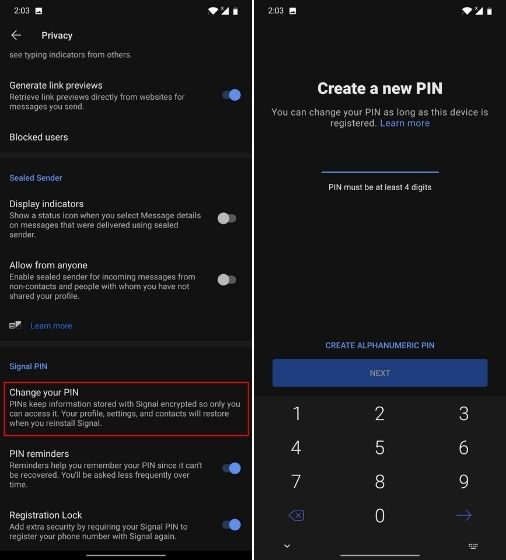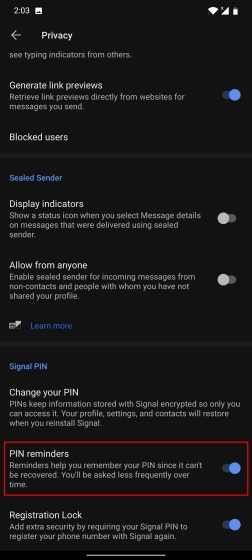Enable Two-Factor Authentication (2FA) on Signal
Before we get to our tutorial, here are some notable points to keep in mind:
Notable Points to Keep in Mind
In case, you forget your PIN and have no access to your old device then you will have to wait 7 days for the Registration Lock to expire. Only after that, you will be able to log in to Signal and create a new PIN. So to be on the safe side, write down the PIN and store it in a safe place. Currently, Signal does not support Authenticator apps or offer any backup codes. You need to memorize the PIN which will act as your 2FA key. PIN is not your screen lock or chat/backup restoration key for Signal. It’s used for Registration Lock and preserving your profile settings. Setting up 2FA on Signal will protect you in case someone manages to swap your SIM. Princeton University did an extensive study and found that US carriers granted SIM swap requests even when the caller could answer only one authentication question. So you should ensure 2FA is turned on to prevent any hijack attempts.
Set up Two-Factor Authentication (2FA) on Signal
First of all, tap on your profile icon at the top-left corner and open “Privacy“.
Next, scroll to the bottom and enable “Registration Lock”. This will enable two-factor authentication (2FA) on your Signal account. Now whenever you will reinstall Signal, it will ask for the PIN along with the one-time code sent to your device.
In case, you don’t remember your PIN then you can simply tap on “Change your PIN” and create a new one. You can create at least a 4-digit or a maximum 20-digit PIN. If you want, you can also create an alphanumeric PIN. Make sure you don’t forget the PIN as you will need it during reinstallation and restoration of your profile.
Keep in mind, Signal will remind you to re-enter the PIN from time to time so it’s etched in your memory. If you find the prompt annoying then you can disable the “PIN reminders” toggle. However, I would not recommend this action if you frequently forget passwords and PIN.
Enable Registration Lock on Signal To Turn On 2FA
So that is how you can enable two-factor authentication on Signal. As it’s clear from the above guide, the PIN is of paramount importance and you should make sure to remember it or store the PIN in a safe location. Unlike other messaging apps, Signal is very serious about privacy so you need to walk an extra mile to guard your privacy. Anyway, that is all from us. If you want to learn more such Signal tips and tricks then head over to our linked article. And if you have any questions then comment down below and let us know.