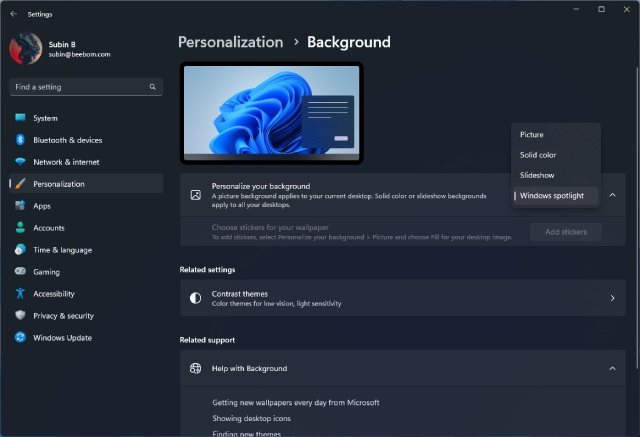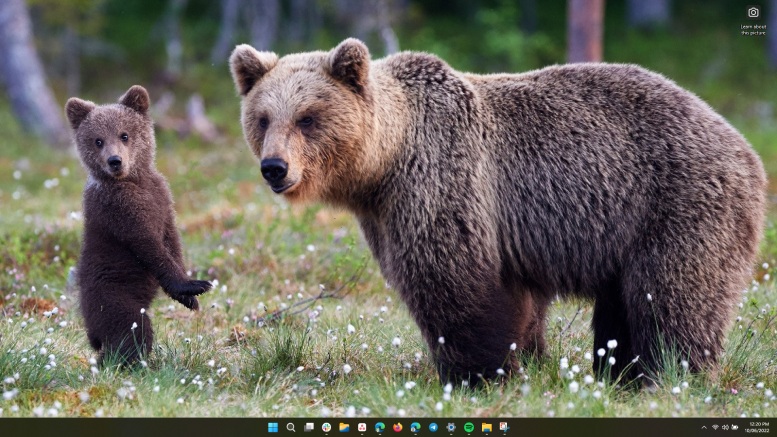Top New Windows 11 2022 Update Features (2022)
We have added the 20 best Windows 11 22H2 features, including Start Menu changes, Taskbar improvements, new accessibility additions, and much more. You can expand the table below and move to your desired section.
1. Start Menu
App Folders
The next stable build of Windows 11 will finally bring App Folders to the Start Menu. It was one of the most requested features from the Windows community, and Microsoft listened to the feedback. You can now drag an app onto another app in the Start menu to create app folders. You can also rename the folder, just like you could do in Windows 10. So this is one of the new features in the latest Windows 11 2022 update.
More Pins, Fewer Recommendations
Another great feature of Windows 11 22H2 is that you can now add more pinned apps to the Start menu and reduce recommended items. This was again one of the biggest frustrations of the new Start Menu, and Microsoft has delivered a much-needed change.
To pin more apps, you need to open the Settings app and go to Personalization -> Start to add more pins. In case you like Microsoft’s smart recommendations, you can also give it more space in the Start menu. And if you don’t like recommendations at all, you can remove the ‘Recommended’ section from the Windows 11 Start menu.
Search Highlights
Windows 11 22H2 update also brings “Search Highlights” to the Start menu. If you press the search icon in the Taskbar, it will now display recent apps and important events from around the world and your personal calendar, trending searches, and more.
Enterprise users will also see recent activity from Microsoft 365, contacts from your organization, etc. It looks like a meaningful addition to Windows 11’s Start menu to keep you updated on all the happenings around the world. If you don’t like the feature, you can disable Search Highlights in Windows 11 using the linked guide.
2. Taskbar
Drag and Drop Support
Many users were miffed that you could no longer drag and drop files onto the Taskbar. It was a nifty way to easily open files in a dedicated program. However, that changes with the Windows 11 22H2 update. Now, you can drag and drop files on pinned apps in the Taskbar. This will be helpful to users who want to edit media files or share code snippets with a code editor.
Since Windows 11 2022 update is still a few months away for stable users, you can enable drag and drop support in Windows 11 Taskbar right now using a third-party program.
Taskbar Overflow
The Windows 11 2022 update now fixes one of the gripes of Windows 11’s Taskbar. If the Taskbar is overflowing with too many apps and programs, it will offer an overflow menu from where you can access other apps. A small addition, but for power users who like to have multiple apps open, this one is a great feature.
Quick Bluetooth Settings
The new quick Bluetooth settings menu is one of my favorite additions in Windows 11 22H2. Similar to Wi-Fi, you can now choose your Bluetooth device from the Quick Settings itself. No need to open the Settings page to connect to a paired device. This Taskbar update is going to prove helpful to users who use wireless Bluetooth devices on their Windows 11 PCs.
Share Any App Window
Another cool addition to the Windows 2022 update is the ‘Share this window‘ feature. However, currently, it’s only usable on Microsoft Teams and by those with Enterprise or Education accounts. Basically, you can now share any app window in Microsoft Teams from the Taskbar itself.
Here’s how it works. In the taskbar, hover your cursor over the app whose contents you want to share in a meeting. You will see a “Share this window“ option with the Teams logo, which upon clicking will share the window in the video conferencing app right away. Microsoft mentions the API will be open to developers as well, and video conferencing apps like Zoom and Google Meet will be able to take advantage of this feature.
Global Shortcut to Mute Microphone
Along with ‘Share this window’, there is another new feature in Windows 11 22H2 that lets you mute the microphone with a global shortcut. Just press “Windows + Alt + K” and the microphone will be muted instantly. Press the same shortcut key, and it will be unmuted.
This is one of the hidden Windows 11 features, and you should definitely use it. The feature currently works only with Microsoft Teams but as third-party developers implement the API, you will find this shortcut working on other apps as well. You can also mute/ unmute the microphone from the Taskbar and check the apps which are using the microphone with past history of mic usage.
In case you want the feature right now, follow our guide on how to get a universal mute switch for video calls in Windows 11/ 10. It utilizes Microsoft PowerToys, which is one of the best Windows 11 apps and lets you configure your own hotkey to mute the mic. The best part here is that it works on all apps.
New Icons for Charging and Casting
Further, Microsoft is working on small things to improve the cohesiveness of Windows 11. As part of the Windows 11 22H2 update, you get a new charging icon that looks clean and readable. It shows a small lightning bolt indicator for charging to make it more glanceable. On the other hand, if you cast your Windows 11, a ‘cast’ icon will appear on the Taskbar. Pretty cool, right?
Vivid Color Profile Toggle
In the Windows 11 2022 update, if you have a laptop or desktop with more than one color profile, you will be able to apply the “Vivid” color profile right from Windows 11’s Quick Settings panel. You can click the pen icon in Quick Settings and add the “Vivid” tile. This will boost the colors on your display with a single click.
3. File Explorer
Tabs in File Explorer
Microsoft has finally introduced Tabs in File Explorer with the Windows 11 2022 update. That said, the feature is not live yet, and Microsoft says that it will push an update in October 2022 to enable Tabs along with the new homepage (more on this below) in File Explorer. We have already seen Tabs working in the Windows 11 Dev build (25136 and later), so it’s not a surprise that Microsoft chose to ship the feature with the 22H2 update. We are excited to test the feature in the stable build.
Quick Access is now Home
Along with the addition of Tabs in File Explorer, Quick Access has also been revamped on the Windows 11 2022 update. Firstly, Quick Access is now called Home in the left sidebar. As usual, you can add folders to Quick Access (now called Home).
Pinned Favorites
Favorites is one of the best Windows 11 2022 update features, and you are absolutely going to love it. In File Explorer Home view, you can now pin files for quick access. Right-click on a file that you frequently use and choose “Add to Favorites” from the context menu, and you are done.
These files will appear on the Home page, along with Quick Access folders and Recent files, pulled from OneDrive and Office documents from Microsoft 365. Basically, File Explorer in Windows 11 22H2 is now well-integrated with your web files too.
OneDrive Integration
The File Explorer in Windows 11 22H2 has also received OneDrive integration. On the top-right corner, you will find a OneDrive icon to let you view the sync status and storage information with just a click.
Folder Previews
Folder Previews is one of the new features of the Windows 11 2022 update, and it basically shows a preview of files before opening a folder. It’s a minor change but a quality update to the File Explorer. I would have loved it if folders also followed the accent color of the system, but that’s something Microsoft might bring in future updates.
Copy as Path Shortcut
You already know that you can right-click on any folder or file and choose “Copy as path” to copy the path of the folder/ file. But with the Windows 11 22H2 update, you can select the file and press “Ctrl + Shift + C” to copy the path instead of the folder. This is again a minor update but will be massively helpful to users who use ADB, Command Prompt, or PowerShell.
4. Redesigned Task Manager
One of the meaningful updates in Windows 11 22H2 is the new Task Manager, which got updated after almost a decade (first major update since the Windows 8 days). The Task Manager on Windows 11 now follows the new Fluent design language and is built on WinUI3 and XAML Islands. The new Task Manager looks and behaves like a modern app and follows the system accent.
Not to mention, the new Task Manager on Windows 11 22H2 supports both light and dark modes. In addition, there is an Efficiency mode (earlier called Eco mode) in Task Manager that will allow you to force offensive apps to consume less power and offer better battery life. You can right-click on any app and choose ‘Efficiency mode’ to have it consume less power. Note that you can’t use Efficiency mode for system processes.
5. Snap Layouts Improvements
Snap layouts is already one of the best features of Windows 11, and it’s going to be even better on Windows 11 22H2. You can now drag the title bar of a window to the top-center of the screen, and all the Snap layouts will appear right there. You can drag the app to your preferred layout and it will snap there.
Apart from that, if you press the Windows 11 keyboard shortcut “Windows + Z” to open the Snap layout, you will now find a numeric label for each snap position. You can press the particular number, and it will snap the window into that desired position. That’s cool, right? This is one of the best new features of Windows 11 2022, and you are certainly going to love the changes.
6. New Volume and Brightness Flyout UI
Among the many UI changes to Windows 11 in the 22H2 update, I love the updated flyout UI for adjusting volume and brightness. You no longer get the metro-styled flyout UI while changing volume and brightness. The new flyout slider follows the Windows 11 aesthetics, and it looks beautiful.
7. New Photos App
Microsoft brought a new Photos app after the release of Windows 11. And now with the Windows 11 2022 update, the company is bringing a major update to the Photos app with new features and improvements. Again, the new Photos app is not live right now. The update will arrive in October 2022 as part of the new feature drop.
The revamped Photos app will come with a fresh photo management UI along with a gallery view, improvements to photo browsing, and OneDrive integration to back up your photos to the cloud. There is also a “Memories” experience on the new Photos app.
8. Suggested Actions
Last seen in May 2022 (Windows 11 Build 25115), Suggested Actions is now shipping with the Windows 11 22H2 update. It’s a smart feature that lets you quickly create actions based on what you copy. For example, if you copy a phone number, it will suggest you make a call with Skype or Teams.
Other than that, if you copy a date, you can create an event in the Calendar app through the Suggested Action. Surely, this is one of the best features of the Windows 11 2022 update.
9. Windows Studio Effects
Among the many features of the Windows 11 2022 update, Windows Studio Effects is one of the best. It’s a feature aimed at improving the experience during video and audio calls. It brings camera and audio effects that are powered by AI. Voice Focus reduces the background noise and Background Blur obscures the background so you are always in focus. Moreover, the Eye Contact feature along with Automatic Framing (similar to the Center Stage feature on iPad) allows you to connect with the participants in a better way, even if you move around. You will find this feature under Settings -> Bluetooth and devices -> Cameras -> Integrated Front Camera.
10. Android Apps Expanded to 31 Countries
Microsoft has finally expanded Windows Subsystem for Android‘s (WSA) availability to 31 countries with more than 20,000 Android apps. You can now run and sideload Android apps on your Windows 11 PC if you are on the Windows 11 2022 update.
The WSA-supported countries are as follows: Andorra, Austria, Belgium, France, Germany, Gibraltar, Guernsey, Ireland, Isle of Man, Italy, Japan, Jersey, Liechtenstein, Luxembourg, Monaco, San Marino, Spain, Switzerland, United Kingdom, United States, Vatican City / Holy See. No, we are not getting WSA in India, but you can enable it using our guide linked here.
In case, your region is yet to get official WSA support on Windows 11, you can follow our guide and learn how to install Android apps on Windows 11. This will work in all regions, irrespective of Microsoft’s official support.
11. Mica Effect in Legacy Apps
Microsoft is slowly fixing the UI inconsistencies in Windows 11 and it has brought the Mica effect to legacy apps. No matter if you are using the Run prompt or an obscure Control Panel window, the title bar will have the Mica effect. It looks beautiful and makes Windows 11 even more cohesive in terms of look and feel. We hope that Microsoft now brings dark mode to legacy windows and apps as well. In case you want to try a modified version of Windows 11 that fixes all the major UI inconsistencies, go ahead and try out Rectify11.
12. Focus and DND Integration
One of the best new things about the Windows 11 22H2 update is that Focus and DND are now integrated together, providing you a simple one-click option to start a Focus session from the Taskbar. It will disable all the notifications (except for priority notifications, which you can customize) and add an overlay Focus window on your desktop to keep track of your progress.
You can further add your custom timer, integrate Spotify, and add Microsoft To Do lists to find your tasks in one place. To learn more about Focus sessions in Windows 11, follow our linked article.
13. New Touchscreen Gestures
Touchscreen devices running Windows 11 will receive some useful gestures with the 2022 update. Microsoft has added new touchscreen gestures to make its latest desktop OS more fluid and intuitive. You can now swipe up from the Taskbar to open the Start menu and swipe down to dismiss it. Further, swipe left and right in the Start menu to open “All apps” and pinned apps, respectively.
Further, swipe up in the bottom-right corner to open the Quick Settings panel. My favorite touch gesture is the 3-finger swipe down to minimize all the apps. You can also swipe left and right with 3 fingers to switch between apps. All these gestures make Windows 11 22H2 a responsive and fluid OS for touchscreen devices.
14. Accessibility Features
Live Caption
The much-touted Live Caption feature is now live in the Windows 11 22H2 build. It was an upcoming Windows 11 feature, already present in the Dev and Beta builds, and now users in the Release Preview channel can also experience the system-wide accessibility feature. Simply open Windows Settings and move to Accessibility -> Captions. Here, you can enable “Live captions”. After that, press “Windows + Ctrl + L” to launch live captions while watching a video or listening to a podcast.
Whatever audio is being played on your Windows 11 PC, this feature will accurately transcribe the speech on the screen in real-time. And it works even when you are offline. We’ve been using this feature for quite some time, and we can say that it’s fast and accurate.
Having said that, bear in mind that Live Caption is only available in English (US) at the moment. To learn about how to use Live Captions in Windows 11, follow our linked guide.
Voice Access
Voice Access is another cool accessibility feature in the Windows 11 2022 update that will let you navigate Windows 11 with your voice. And again, it’s fast, responsive, and works even when your PC is offline. You can basically control and interact with each UI element of Windows 11 using just your voice.
Currently, as expected, this feature only supports English (US). To turn on Voice Access, open the Settings app and navigate to Accessibility -> Speech -> enable “Voice Access”. You can find out more information about Voice Access in Windows 11 from our linked article.
Natural Narrator
Natural Narrator is a new feature in Windows 11 22H2 that will read the contents available on the screen. It can be helpful while reading emails, articles, or books. Microsoft has introduced three natural-sounding voices, including Jenny, Aria, and Guy. Again, these voices are available only in English (US) as of now.
You can enable Natural Narrator in Windows Settings by navigating “Accessibility-> Narrator”. The best part is that after downloading the speech recognition files, it also works when you are offline. Microsoft uses its on-device text-to-speech engine to narrate whatever content is available on the screen.
15. Windows Spotlight
Windows Spotlight is among the new features in the Windows 11 22H2 update. It brings Bing wallpapers to your desktop, and the feature is integrated within the Settings app. You can enable Windows Spotlight from Settings -> Personalization -> Background -> Personalize your background.
In the drop-down menu next to it, choose “Windows Spotlight”. This will add a Windows Spotlight shortcut on your desktop where you can shuffle new pictures and find out more information about the picture.
16. Better Support for AirPods
Windows 11 2022 brings improved support for several Apple AirPods models. In the Dev channel, Microsoft had added Apple’s wideband speech support to improve voice quality, and the feature has now trickled down to the Release Preview channel. That means stable users will soon receive this useful feature. If you are new to Windows 11, you can learn how to connect AirPods to Windows 11 right here.
17. Lock Screen Improvements
In Windows 11 22H2 update, the lock screen has received a minor update. It now shows media controls in an updated design language, consistent with Windows 11’s aesthetics. Apart from that, the accessibility flyout menu on the lock screen also received fresh updates to its design. These are small UI changes but go a long way in making Windows 11 consistent design-wise.
18. Gaming Improvements
If you are a gamer, you should definitely download the Windows 11 2022 update. It brings a plethora of significant updates to make gaming even better on PCs. The 22H2 update has optimized the gaming performance and latency for windows for DirectX 10 and DirectX 11 games. In addition, new features like Auto HDR and Dynamic Refresh Rate have been added for windowed games.
Not to mention, the Xbox Controller bar has also been added to Windows 11 22H2 build for controller-friendly access to games. To learn more about what is new in gaming on the Windows 11 2022 update, head over to Xbox Wire.
Better Animations on High Refresh Rate Displays
Dynamic Refresh Rate (DRR) was one of the much-talked features of Windows 11 when it launched, however, it only worked with some UI elements like Office files and interacting with touchscreen apps. Now, DRR is being expanded on Windows 11 2022 update, and it will work while scrolling, transitioning between apps, system windows, and more.
Basically, animations on high refresh rate displays will look more fluid on Windows 11. So if you own a high refresh rate laptop or monitor running Windows 11, the next major update will make the experience even better for you.
19. Microsoft Subscriptions in Windows Settings
The Settings page has been slightly improved in Windows 11 22H2, and it now houses Microsoft subscriptions as well. The account settings page will now show your Microsoft 365 subscription details, billing info, family sharing settings, and much more. You can also manage your family subscription plans, along with all the new changes under Settings -> Accounts.
20. Airplane Mode Improvements
Some quality of life improvements have made their way to Windows 11 2022 update, and it’s awesome. If you happen to turn on Airplane mode on Windows 11 and enable Bluetooth or Wi-Fi just after that, it will remember your preferences. So when you turn on Airplane mode next time, it won’t disable Bluetooth or Wi-Fi. This is pretty cool, and I like how Microsoft is taking care of the small things.
21. More Control Panel Migration to Settings App
As part of its ongoing effort to move away from the Control Panel, the company has made great strides in migrating core Control Panel functionalities to Windows Settings. And with the Windows 11 22H2 update, more tools and features from Control Panel have moved to Settings, which is great for new users. You can now uninstall Windows updates from the Settings itself. Also, Advanced Network Settings has been fully migrated to Windows Settings.
Apart from that, the Settings app now houses controls for Network Discovery, File and Printer Sharing, and Public Folder Sharing. Not to mention, when your press “Windows + X” to open the Quick Links menu, you now get the “Installed apps” option instead of “Apps and Features”. This will redirect you to the Settings app and not the Control Panel.
All in all, Microsoft has done a superb job at migrating key features from Control Panel to Windows Settings. (Tip: running appwiz.cpl still opens Programs and Features in Control Panel).
22. Updated Print Queue
Apart from all the major stuff, Microsoft is also working on improving the lesser-known and obscure parts of the OS. And in that endeavor, the company has updated the Print Queue UI to match Windows 11’s design language. The Windows 11 2022 update brings a new UI for print jobs. Not just that, but the print dialog interface has also been updated with a fresh coat of paint based on the WinUI framework.
23. Security and Privacy Upgrades
Smart App Control
Smart App Control is perhaps one of the best Windows 11 22H2 features if we take security into account. We already have the SmartScreen feature that asks you to reconsider your decision before opening an unsigned app from an unknown publisher. However, most users ignore the warning and run untrusted apps by clicking on “More info”. This leads malware and viruses onto the user’s PC, which Microsoft aims to fix with the Windows 11 22H2 update. A new Smart App Control feature that sits inside Windows Security analyzes malicious apps using AI and code certificates and blocks them from running on your PC.
David Weston, the Vice President of OS Security and Enterprise at Microsoft said that Smart App Control can even block malware when the antivirus is disabled. The best part here is that Smart App Control is enabled by default if you have performed a fresh install of Windows 11 22H2. But the weird part is that if you disable this feature, you can’t turn it on unless you reinstall Windows 11.
Those who have upgraded to the Windows 11 2022 update can’t turn on this feature unless the build is reinstalled. Nevertheless, to protect your Windows 11 PC from malware and malicious apps, Smart App Control is an excellent security feature of the Windows 11 22H2 build.
Core Isolation is Turned on by Default
In a major attempt to improve security on Windows 11, Microsoft is taking some brave decisions and enabling Core Isolation (Memory Integrity) by default. If you have performed a fresh install of Windows 11 22H2, Core Isolation will be enabled by default. However, if you have upgraded your PC with Core Isolation turned off, it will keep the settings as it is. We recommend you enable Core Isolation to protect your PC from sophisticated malware attacks. The performance impact is almost negligible if you have a supported CPU to run Windows 11 (Intel 8th-gen and above, AMD Zen+ and above ). You can enable Core Isolation from Windows Security -> Device Security.
24. Eco-conscious Windows Update
Microsoft is working to reduce carbon emissions while installing Windows 11 updates, and it’s taking up this initiative with the Windows 11 22H2 update. Windows 11 will use data from electricityMap or WattTime to find the regional carbon intensity data at your location and will only update your PC when your local power grid is using one of the renewable energies, including wind, solar, or hydroelectric power.
If your Windows 11 PC is plugged in and your local power grid is using renewable energy, you will see the text highlighted in the screenshot on the Windows Update settings page. As Windows 11 is slowly climbing the charts with a 10 percent market share, it’s good on the part of Microsoft to make Windows Updates energy-efficient.
25: Microsoft Account Required for Windows 11 Pro
While users will welcome the features listed above with open arms, there’s one annoying change that Microsoft introduces with the newest Windows 11 2022 update. The company now requires you to sign in to your online account when setting up your Windows 11 computer. If you clean install Windows 11 2022 update build, you will be required to sign in with a Microsoft account. You cannot proceed with a local account on the OOBE screen.
Earlier, the requirement was only applicable to Windows 11 Home, and even Pro users will now come under this purview. If you are curious, you can learn about the differences between Windows 11 Home and Pro from our article.
Nevertheless, if you upgrade to Windows 11 22H2 from 22H1 with a local account, you will not be asked to link a Microsoft account, which is a relief. Anyway, if you want to get away with the online account requirement, head over to our guide on how to create a local account on Windows 11 after a fresh install. We have mentioned some nifty tricks that work on all Windows 11 editions.
List of New Windows 11 22H2 Update Features
So these are the 25 new features coming to your computer with the Windows 11 2022 update (22H2) update. I’m really excited about all the features, and I am sure that stable users will love the new additions to Windows 11. Anyway, that is all from us. But what do you think about the new Sun Valley 2 update? Are any of your favorite features missing? Do let us know in the comments section below.